
The Pokemon Go app update doesn’t add new capabilities but fixes the privacy issues besides squashing some bugs. While the app can manage to get most of your information from the camera and GPS location, it also managed to get access to your Gmail and Google Drive too —even though it didn’t need to. This isn’t the first time an app has managed to get access to more information than you’d like it to. Flashlight apps have been known to take over the phone’s internet access, gain access to private files and even the camera. Why would an app whose function is to only control the flash on your smartphone need all this? Either to use it as a bot for DDOS attacks or spy on you.
If you’re on anything other than Android Marshmallow or iOS, it is unlikely that you can do much about it, but here’s a guide to keep a check on what app is being more nosy than it should.
iOS – Firstly, you can be careful about what you click on. When you open an app for the first time, it will ask you for access to things like camera, contacts, location and notifications. Only give permissions to the things that you deem necessary for it to function.
If want to keep a check on the permissions you’ve already given to apps, navigate to the Privacy section in settings. This will let you activate or deactivate the access to information or data stored on your iPhone or other iOS devices.
Android Marshmallow and newer Android 6.0 onwards, apps ask for permission when they are about to access things like files, camera or location. So, give access only if you think it is necessary.
Otherwise, you can always navigate to the settings app, select apps, tap on permissions, choose the app concerned and use the permissions section to grant or deny access to particular data or information on the phone.
Android Lollipop
While Android Lollipop isn’t great at handling permissions, installing the app AppOps lets you monitor the access that you’ve given to apps and revoke them at any time. Since all the apps get access to whatever they ask for at the time of installation, it becomes far more necessary of your Android smartphone is older than Marshmallow.
Google Data
Visit myaccounts.google.com and select Security. Now click on the Get Started option under the Security Check-up. Provide the information you are requested for till you get to the point where you can disable access to apps that are less frequently used and manage the permissions apps have to your data on Gmail, Photos and Drive.
You can manage which apps have access to your Facebook data by simply navigating to the settings in the Facebook website from the drop down menu on the top right. Then simply hover the mouse cursor over an app to edit or remove the access it has.
When you’re in your settings section on the website, select the Apps tab from the list on the left and then simply “Revoke access” from apps linked to the social network.

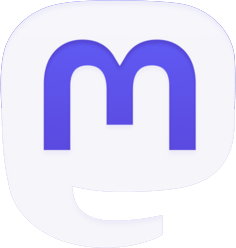



Be the first to comment