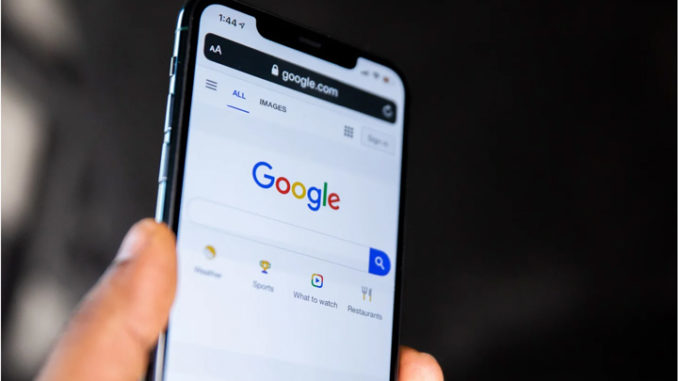
Staying safe online is one of the most important things in today’s time. Keeping a strong password for all your digital accounts is no longer enough and so most applications and websites now give you the option of enabling a two-factor authentication system. Through this, users get the option of verifying a login, enabling an extra layer of security. Usually, two-factor authentication requires a code sent through SMS or a code generated by specific apps like Duo. This security measure lessens the chance of hacking and misuse. If you have enabled the two-factor authentication then you will have to enter a code after correctly entering the password. Google also offers a variety of two-factor authentication methods, however, the easiest one to enable is the Google Prompt. Once this is activated, whenever you sign in to a new or an unknown device, the technology giant will send a prompt on your phone and till the time you don’t confirm the prompt, you will not be able to sign in to the account on the unfamiliar device. For enabling the two-factor authentication system on Google, follow these easy steps:
– Step 1: Open any internet browser of your choice and search for https://myaccount.google.com
– Step 2: On the left column of the homepage you will find an option that reads security. Click it
– Step 3: You will be directed to a new page where you will find the ‘2-Step Verification option. Click it
– Step 4: A pop up will appear though which you will have to confirm the enabling by clicking the “Get Started” tab
– Step 5: A new window will open wherein you will be asked to enter your Gmail password for security purposes
– Step 6: Once done you will be taken to a new page on which you will have to choose the device on which you want to get the prompt
– Step 7: After you have confirmed the device hit the “try it” tab to confirm if the two-factor authentication is working or not
– Step 8: Make sure you have confirmed your phone number in the backup field tab
– Step 9: A code will be sent via text message to your mobile number. Enter it and hit on “Next”
– Step 10: On another page click on “Turn On” to enable the two-factor authentication. After you have done that the two-factor authentication will be activated for your google account.

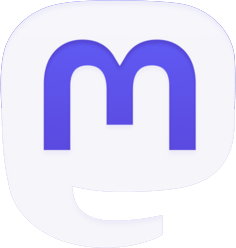


Be the first to comment